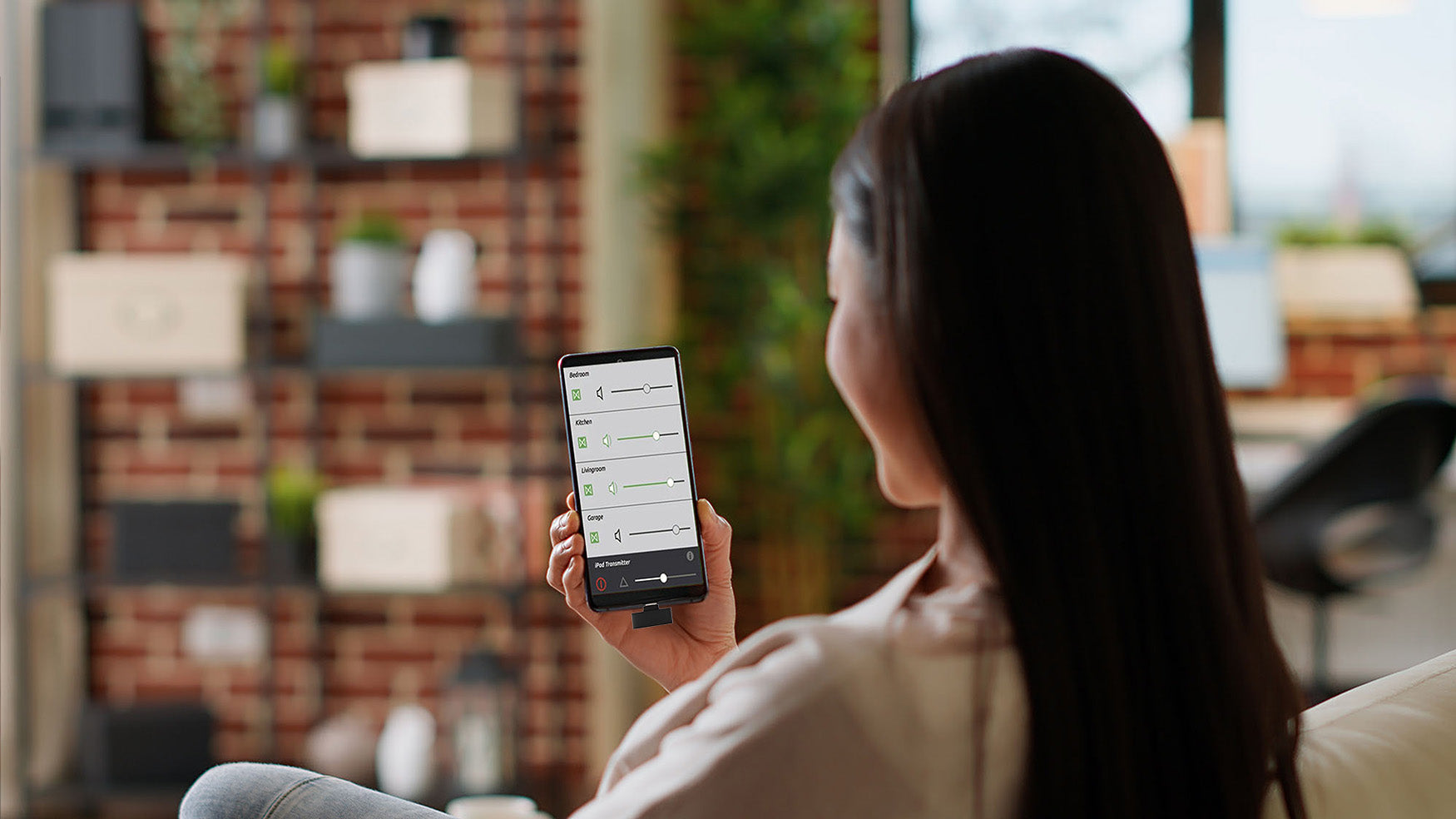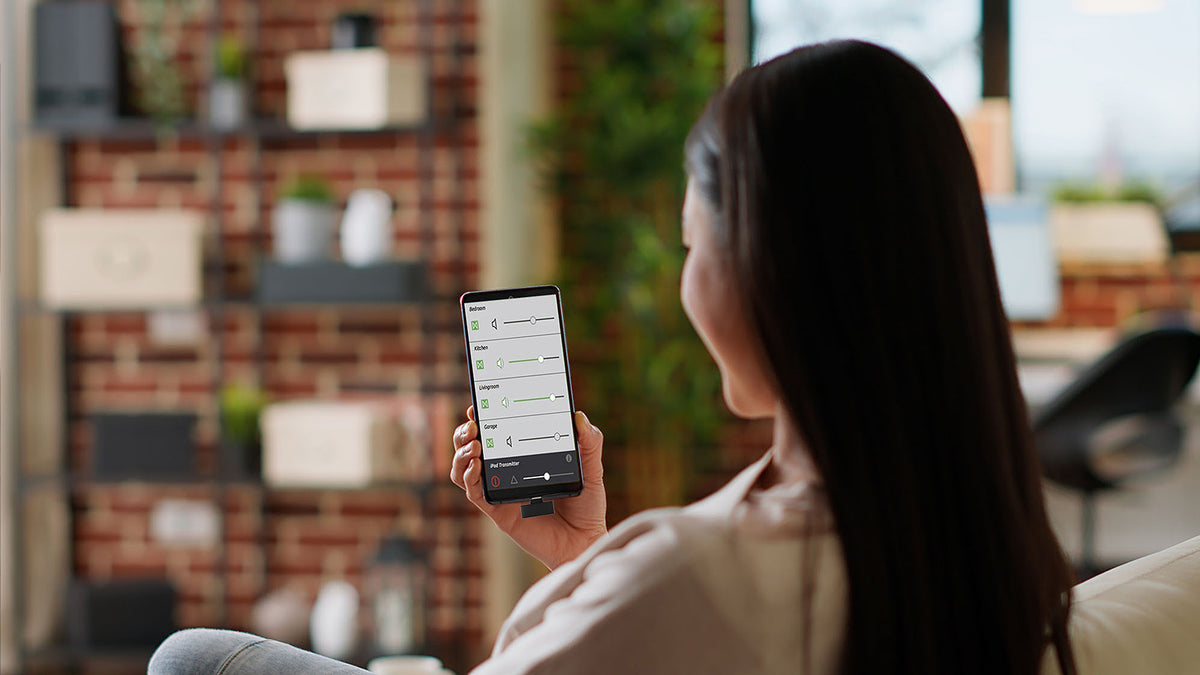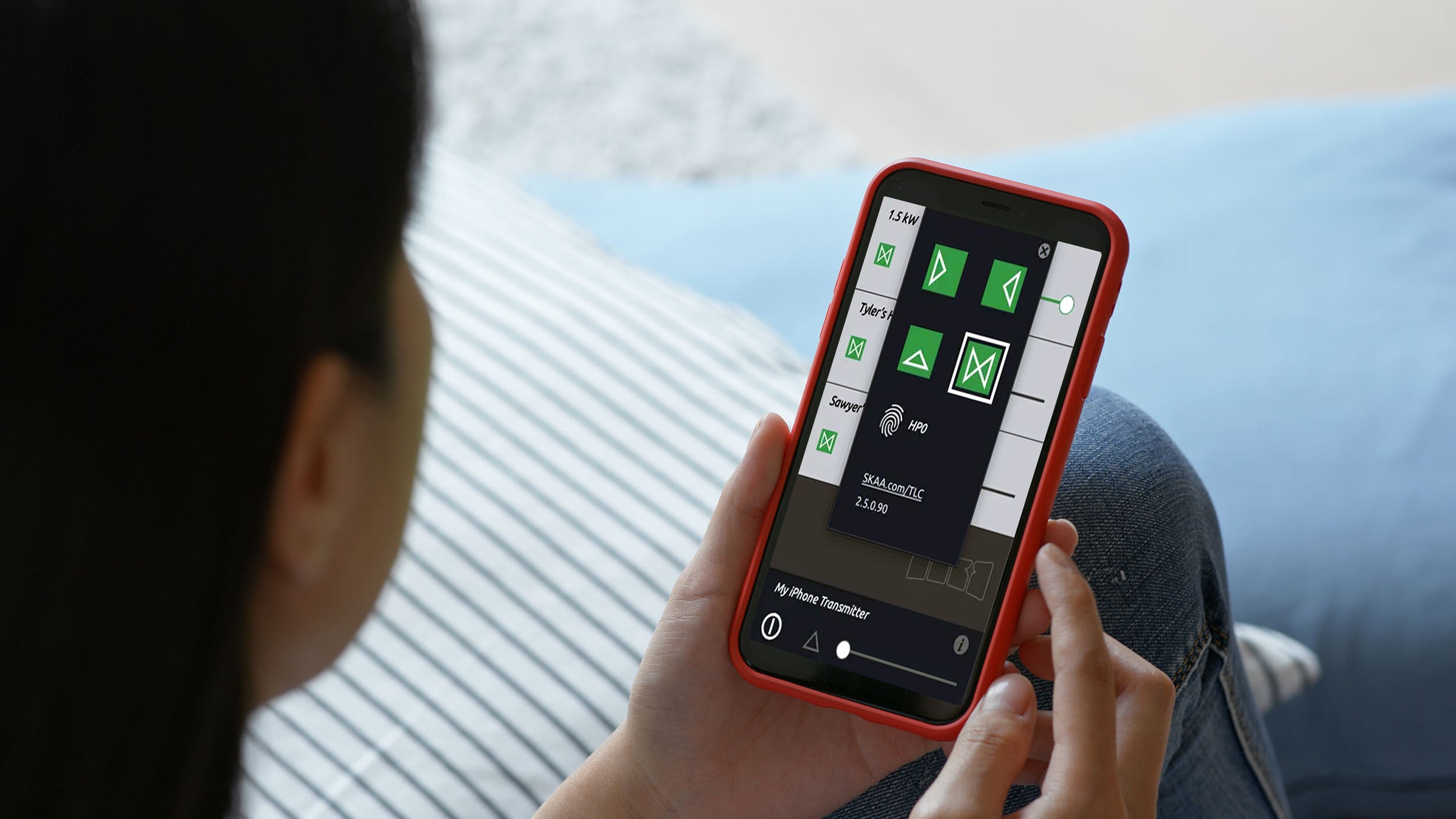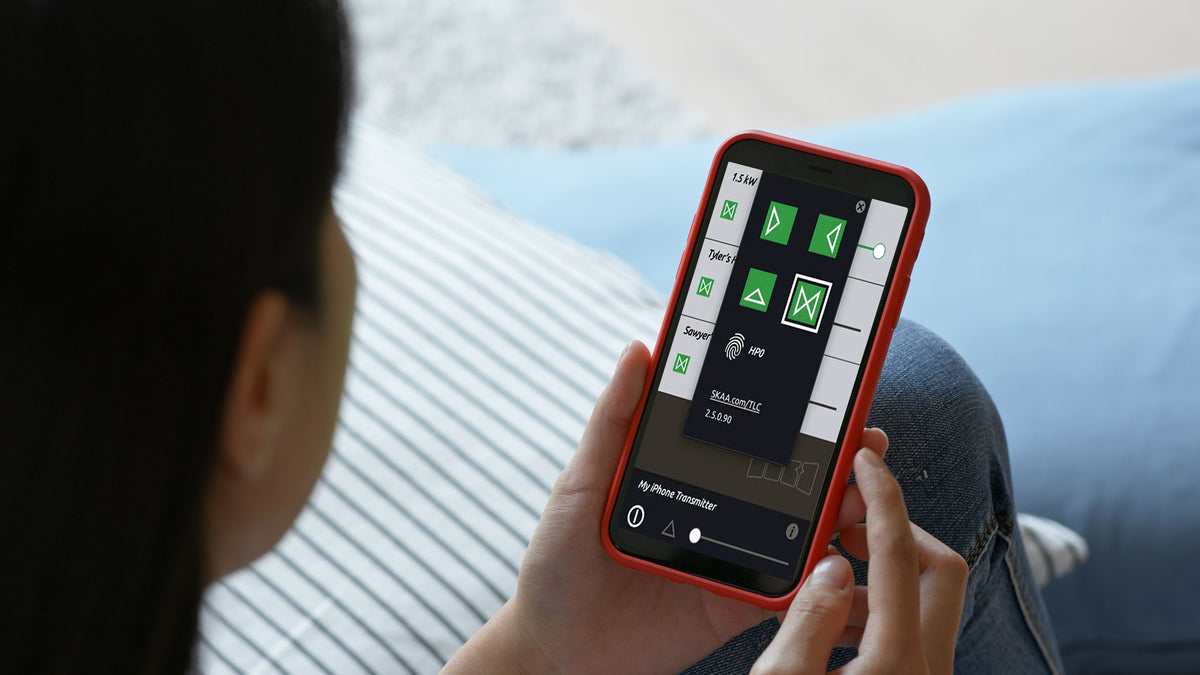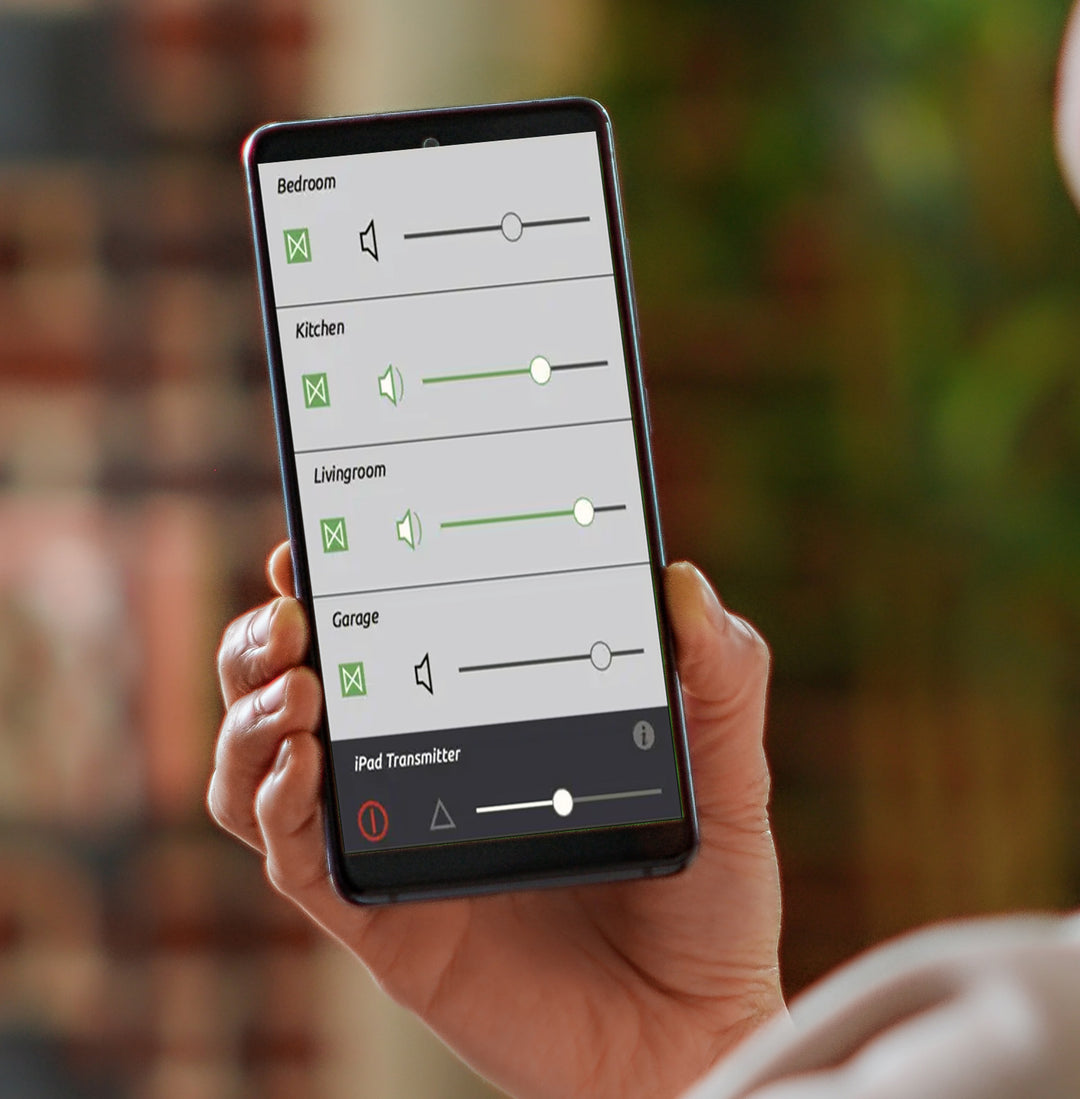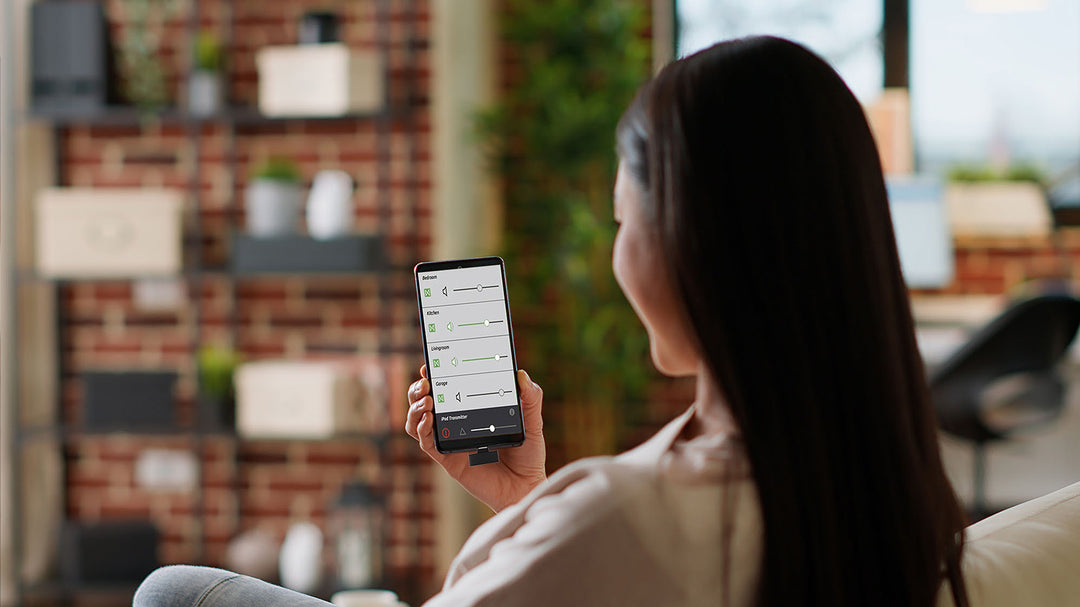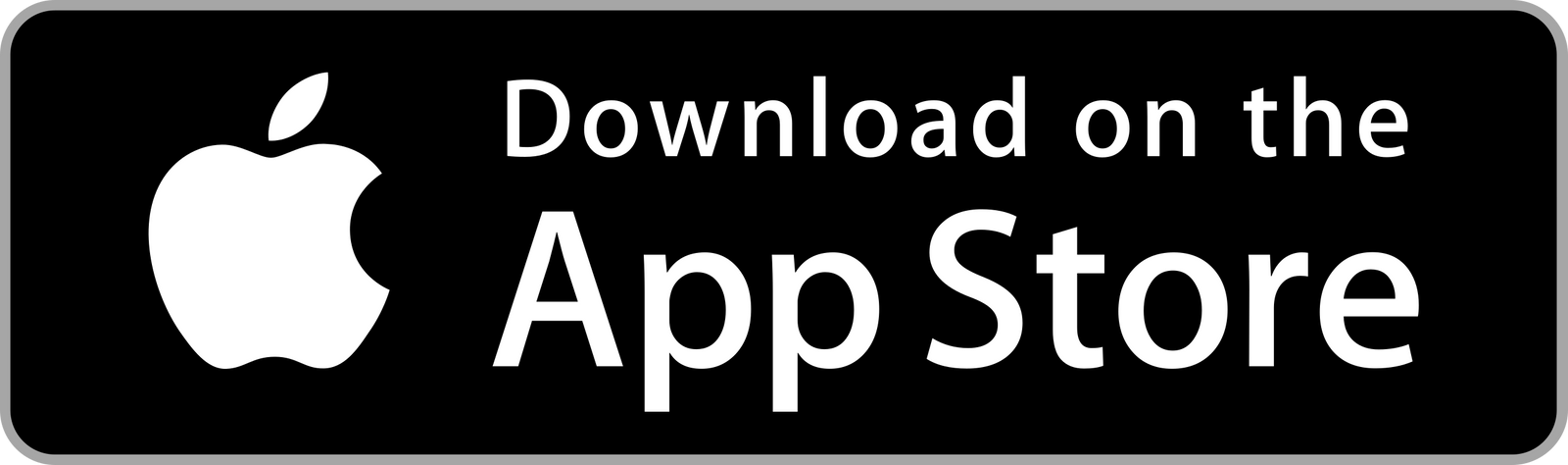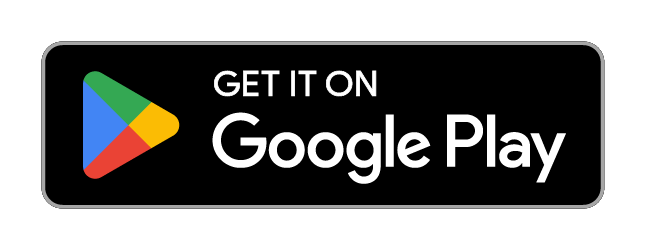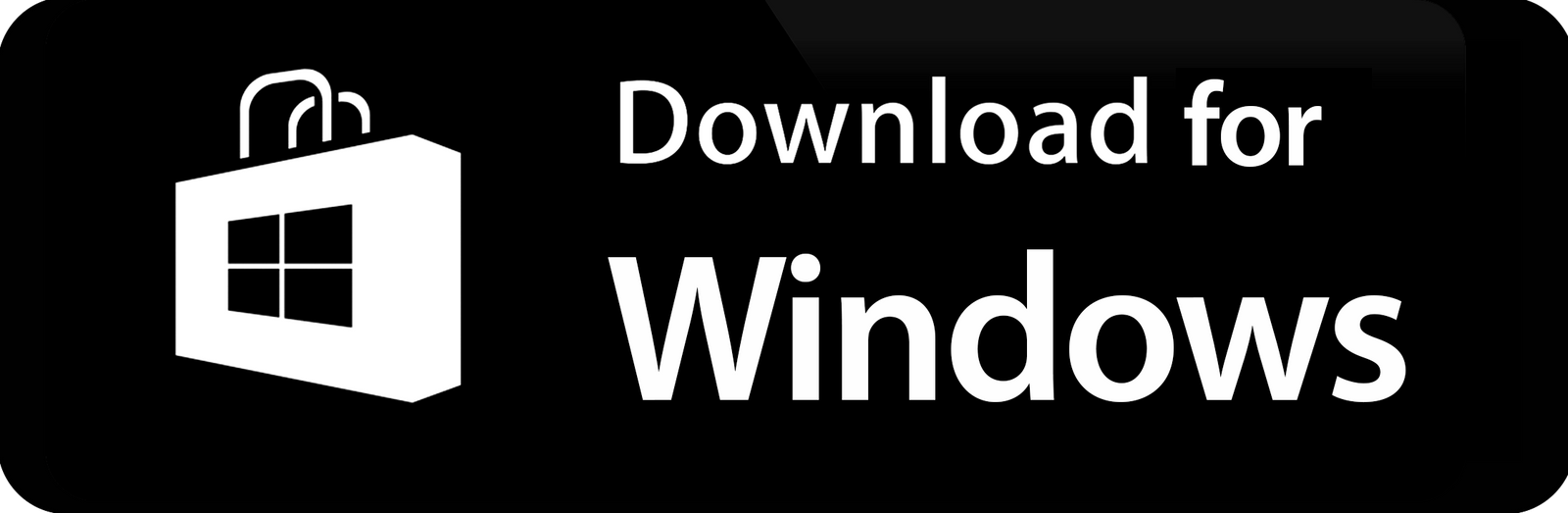The APP YOU DON'T REALLY NEED!
SKAA cmd app
You don't need it to use SKAA, however you can unlock even more if you want to! SKAA cmd gives you the ability to add custom names to your speakers, headphones and transmitters.
DIVE DEEPER INTO SKAA
Our SKAA cmd app lets you see at a glance what devices are Bonded and playing. It allows you to control each receiver’s volume individually, or all together.
ADDED FLEXIBILITY
SKAA cmd provides you with options like telling a speaker to play stereo, mono, left or right audio and more! Download the app today on your app store!
SKAA CMD APP Quick Guide

Click a receiver’s name to change it to something more interesting
Click a green bond block to set audio channel routing:
• Left
• Right
• Mono
• Stereo
Click a speaker icon to Mute & Unmute; you can tell that a receiver is muted when the speaker icon is flashing and the slider has lost all of its color
Change just this receiver’s volume by dragging this slider.
Customize your transmitter’s name by clicking in it
Click here to set the transmitter’s power mode:
• Red = On
• Grey = Off
• White = On only when there is audio
Click this triangle to mute all receivers at once; but click each speaker icon individually to get them playing again
This master volume slider affects all receivers bonded to this transmitter
We want to hear from you!
Please let us know about your SKAA experience. You can use the form below to send us a note, or ask any questions you have, we read each and every one!
Frequently Asked Questions
I replaced my SKAA transmitter but no sound comes out of my SKAA speaker. What's going on?
When you introduce a new transmitter into your SKAA system, you may have to tell your speakers to stop looking for your old transmitter. You can accomplishing this by simply double clicking the Bond button.
My Diz Transmitter was working perfectly, but after updating my iPhone or iPad, it quit working, why?
It's always a good idea to factory reset your SKAA speakers when you begin trouble shooting. This can be accomplished by six-clicking the Bond button and restarting your iDevice. If that doesn't solve the problem, you may require a replacement Diz.
If your Diz quit working after you upgraded to iOS 11, iOS 12 or iOS 13 we can help you with that! Contact us through our form and make sure that "Diz for New iOS" is the first line of the MESSAGE section. We will respond to you with instructions on how you can ship us your broken Diz. If you purchased your Diz through SKAAstore.com, we will replace it with a new, working Diz, free of charge. If you purchased your Diz anywhere else, please send us a note through our form and let us know what happened. We’ll see if we can help out.
Why can't I get SKAA cmd to work with my TV transmitter?
SKAA cmd only works with certain transmitters since it requires direct communication lines with the transmitter. Currently, our SKAA cmd app runs on iOS, Android, Mac OS X and Windows. We do not have a SKAA cmd app for smart TVs yet.
SKAA USER GUIDES
SKAA TRANSMITTERS
Download the SKAA Transmitter guide, included inside is documentation for all SKAA Transmitters
SKAA CMD APP
Download the user guide for the only app you don't need! SKAA CMD is available for iPhone and Android
SKAA RECEIVERS
Download our SKAA receivers guide and unlock incredible features included in your SKAA receiver
SKAA TROUBLESHOOTING
The purpose of this guide is to provide answers to frequently asked questions when using SKAA products for the first time.